Rico’s review and versioning tools help you manage project handovers, track project progress, and maintain a clear record of changes over time. These features support common use cases such as marking where a project is in your process, handing it over to another team member, and saving key versions throughout a project’s lifecycle.
Key Use Cases Supported
-
Tracking where a project is at, in your internal process: Project statuses (e.g. Draft, Review, Complete) help your team understand what’s in progress, what’s awaiting feedback, and what’s ready for finalisation.
-
Handing a project over to someone else: Projects can be assigned to other team members — for example, to pass on work for review, request support with drafting, or return it to the original author after feedback.
-
Keeping a record of key versions: Snapshots allow you to save versions of a project at critical points, such as before or after review. You can view or download these earlier versions, or restore one to continue editing from that point.
Key Features Overview
These functions are available under the Actions button on your Rico home page.
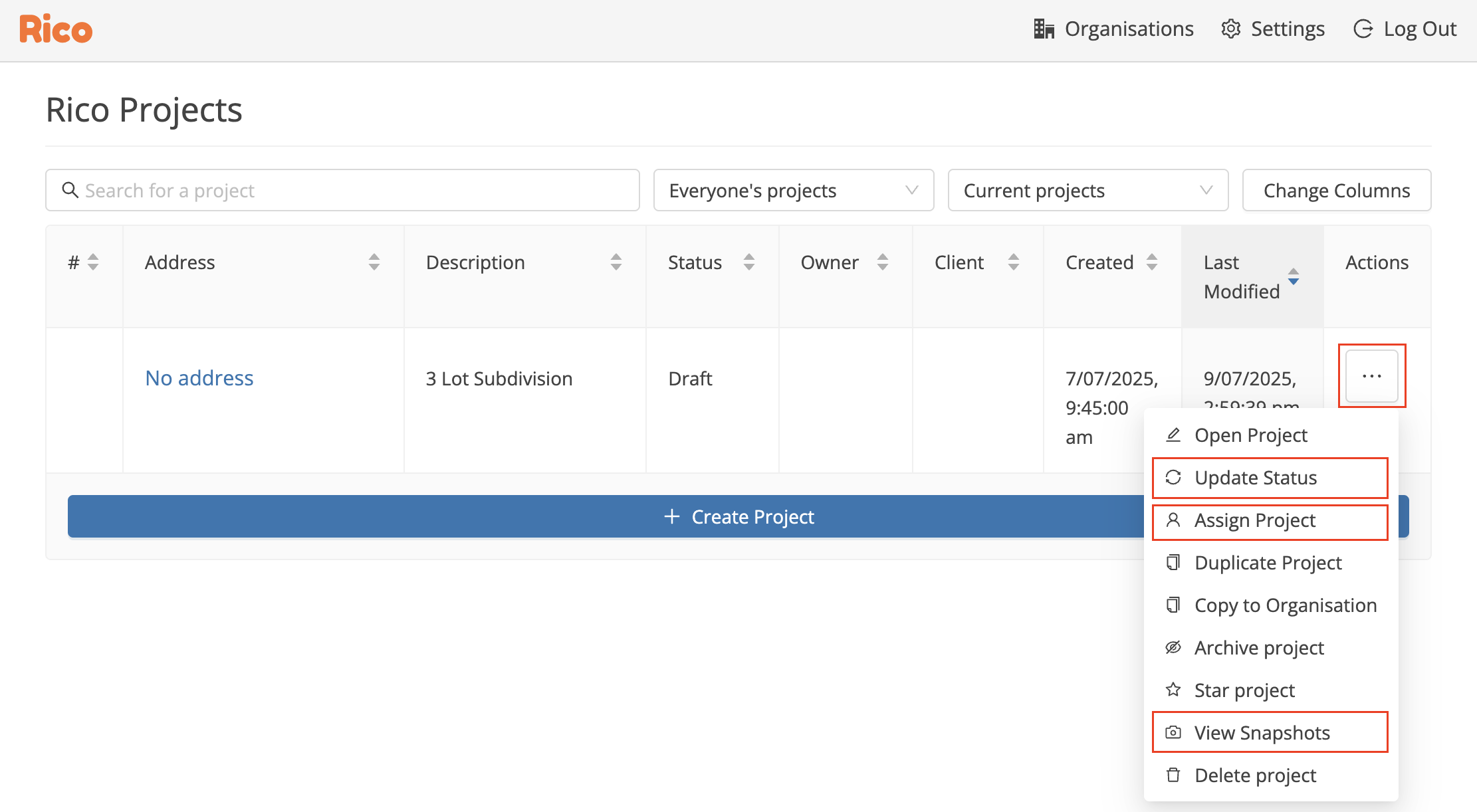
Setting Project Status and Reassigning Projects
Projects can be assigned a status to reflect their stage in your process:
-
Draft – actively being worked on
-
On-Hold – paused or waiting on more information
-
Review – assigned for review
-
Post-Review – reviewed, ready for final changes or submission
-
Complete – finalised
Setting a project to Review automatically opens it in review mode, enabling tracked changes for easier feedback.
Projects can also be reassigned to another team member using the Assign to user option in the Actions menu - useful for facilitating internal handovers or review cycles.
Snapshots: Save and Restore Versions
A snapshot is a saved version of a project. Snapshots are automatically created whenever a project’s status is changed, and can also be created manually at any time.
To create a snapshot:
-
Open the Actions menu on the project homepage
-
Select View Snapshots
-
Enter a name for the snapshot
-
Click Create Snapshot
Snapshots allow you to:
-
View earlier versions of the project
-
Download reports from previous stages
-
Restore a previous version*
*Restoring a snapshot creates a new project, based on the saved version. It does not overwrite your current project.
Review Mode and Tracked Changes
Projects with a Review status automatically open in review mode, which enables tracked changes – similar to Microsoft Word.
In this mode, reviewers can:
-
Make tracked changes
-
Add comments
-
Accept or reject changes
Review Mode can also be turned on manually by selecting Review in the preview pane.
Tracked changes and comments are also included when the report is downloaded into MS Word, providing a clear audit trail of edits and feedback.
Further information on Review Mode and Tracked Changes is available here.