Aim
This guide explains the main configuration options in Rico and how to adjust them.
This guide outlines:
-
Key configuration settings across Rico workflows and reports and what they control.
-
Best practice when making changes to ensure alignment with how Rico is designed to operate.
-
How to make changes and what information needs to be provided when requesting changes.
Configuration Settings Overview
| Setting | What it Controls | What Can Be Changed | How to Update |
|---|---|---|---|
| Workflow Structure | Defines the sequence and grouping of assessment steps | Step order, titles, grouping (dropdowns) | Contact Rico |
| Sub-workflows | Allows toggling between alternative workflows and associated reports | Name, purpose, associated steps and reports | Contact Rico |
| Project Properties | Fields shown on the project setup page | Field names, placeholder text, suggested options | Contact Rico |
| Site Search (GIS) | Pulls GIS data into site tables and generates map images | Layers shown, image layout, table grouping | Contact Rico |
| Checklists | Questions to detect relevant considerations | Questions, response options, linked considerations | Contact Rico |
| Plan Assessment | Rules and provisions assessment functionality | Plan documents included, headings omitted (if necessary) | Contact Rico |
| Workflow Instructions | Guidance shown to users at each workflow step | Instruction text (aims, considerations, approach) | Contact Rico |
| Templated Responses | Pre-written text options for assessments | Add, edit, or delete responses | Directly in Rico (Admin Panel) / Managing Templated Responses |
| Report Structure | Defines how workflow content is assembled into the final report | Section order, headings, mapping of steps to sections | Contact Rico |
| Custom Components | Specialised report sections (e.g., summary tables, appendix pages, cover pages) | Component layout and content | Contact Rico |
| Output Styling | Formatting of exported Word documents (fonts, heading styles, numbering, spacing) | Global styling changes (headings, numbering, paragraph styles) | Contact Rico (Request Output Styling Sheet) |
Making Changes
When configuring your workflows and reports in Rico, it’s important to understand how to best use available functionality. This ensures that requests align with how Rico is designed to operate and avoids unnecessary complexity or unintended impacts.
Workflow
Workflow Structure
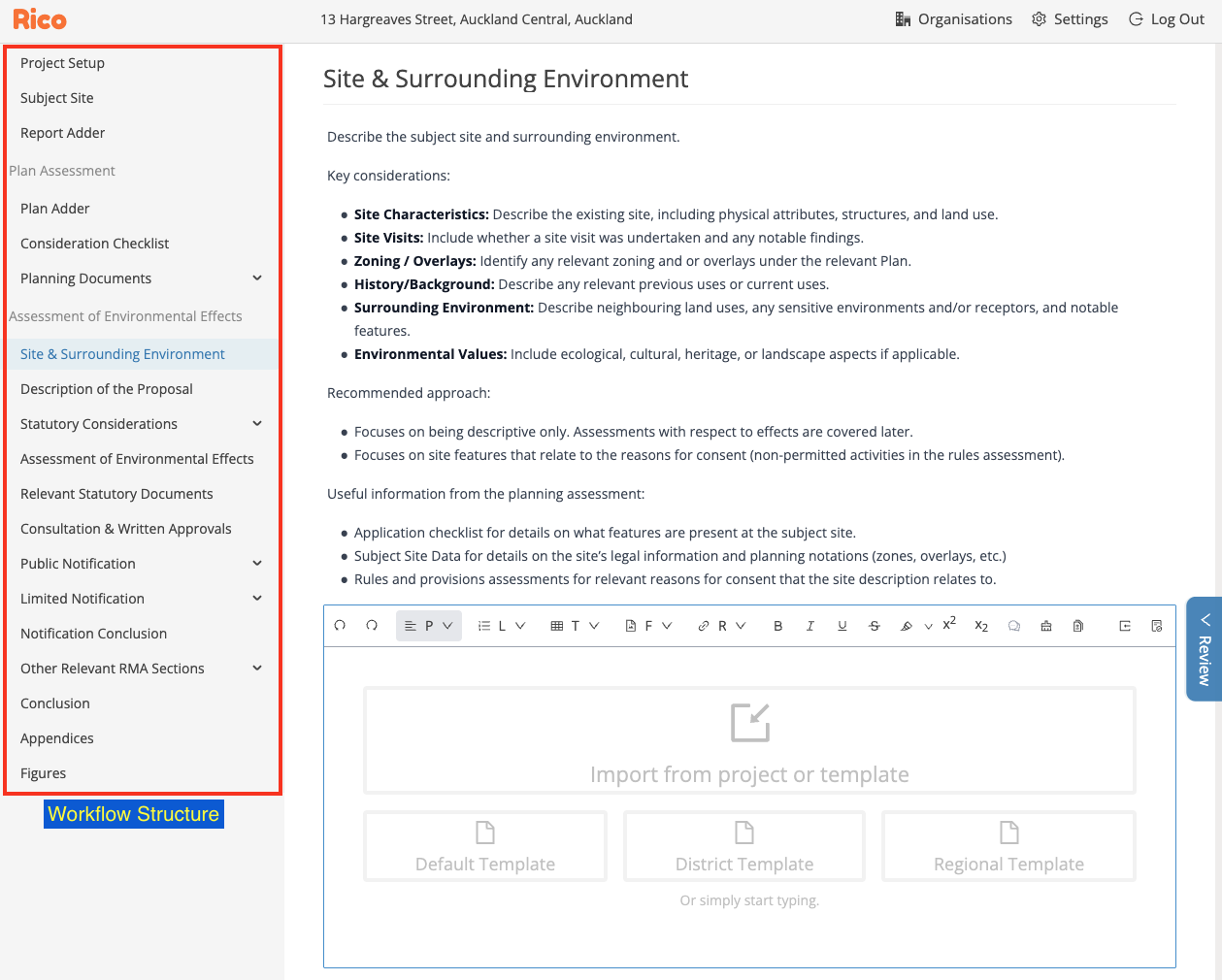
Function
-
Defines the sequence of steps users complete when assessing a project.
-
Organises work logically to ensure a consistent process applied across your team and projects.
Configuration Considerations
-
Each step should have a distinct purpose or "job-to-be-done".
-
Where step purposes overlap, combine into one step to avoid repetition.
-
Changes apply to all projects using that workflow — major changes may require creating a new workflow.
What to Provide for Changes
-
Updated workflow step titles and order.
-
Any related changes to associated reports.
Sub-workflows
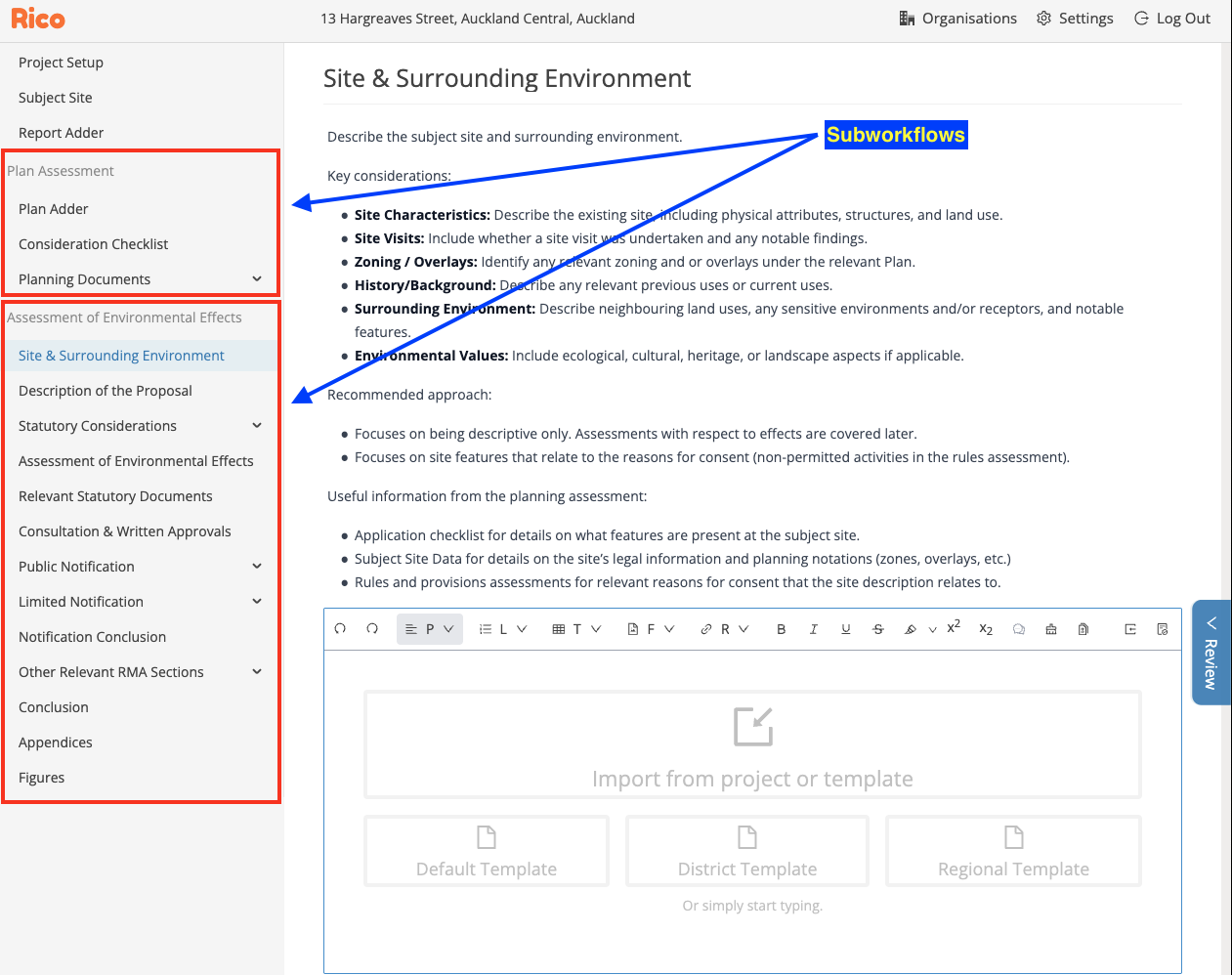
Function
-
Allows alternative workflows to be toggled on or off within a project (via the Report Adder).
-
Different outputs (reports) are linked to different sub-workflows.
Configuration Considerations
-
Some variations can be handled within a single sub-workflow using text fields or template options.
-
Additional sub-workflows add complexity and maintenance requirements.
-
Generally, one report per sub-workflow is recommended.
What to Provide for Changes
-
Name and purpose of sub-workflow.
-
Associated steps and report(s).
Project Properties
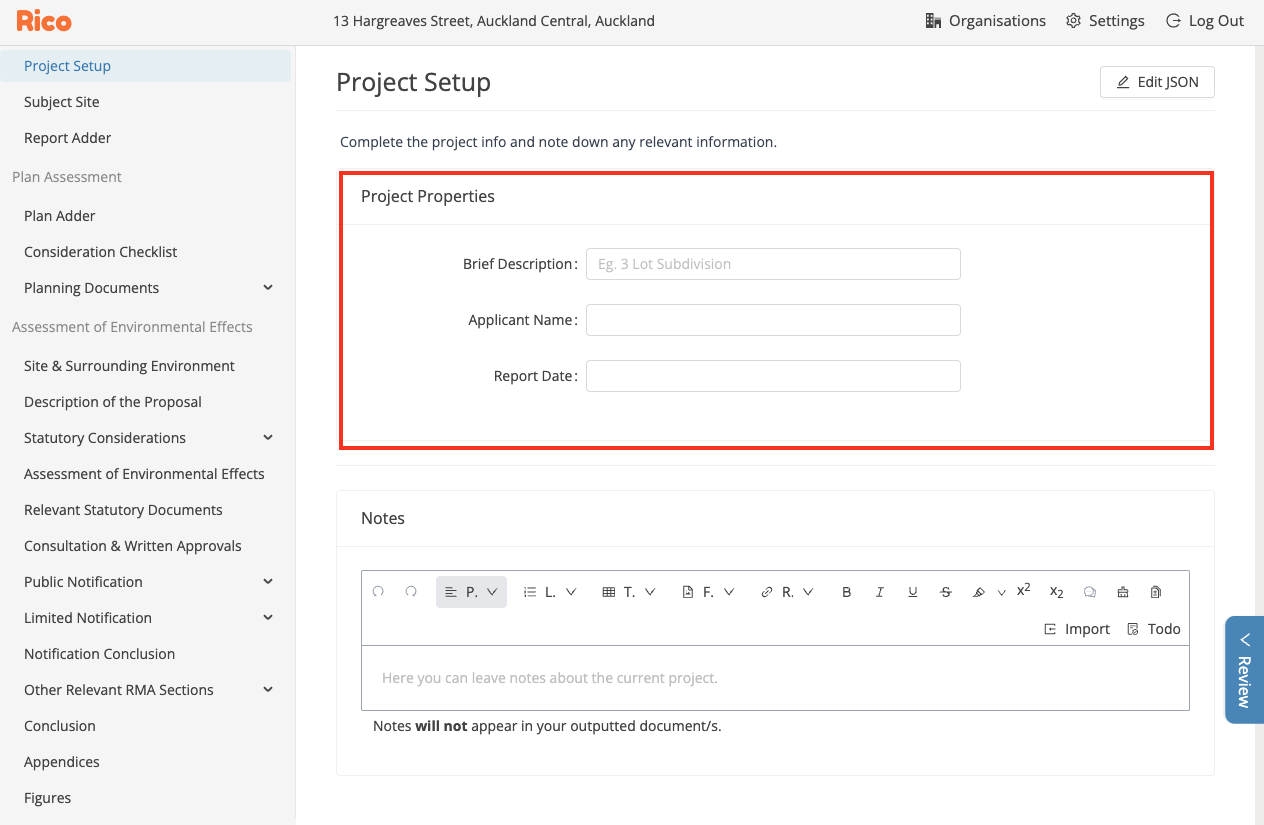
Function
-
Capture basic project information.
-
Can be referenced using the "@" function.
-
Shown during project setup.
Configuration Considerations
-
Use only for fields relevant to all projects.
-
Properties store simple text only — no complex logic.
-
Use templated responses instead of properties for inserting lengthy text blocks.
What to Provide for Changes
-
Property name.
-
Placeholder text (optional).
-
Predefined options (optional).
Technical Assessment Functions
Site Search (GIS)
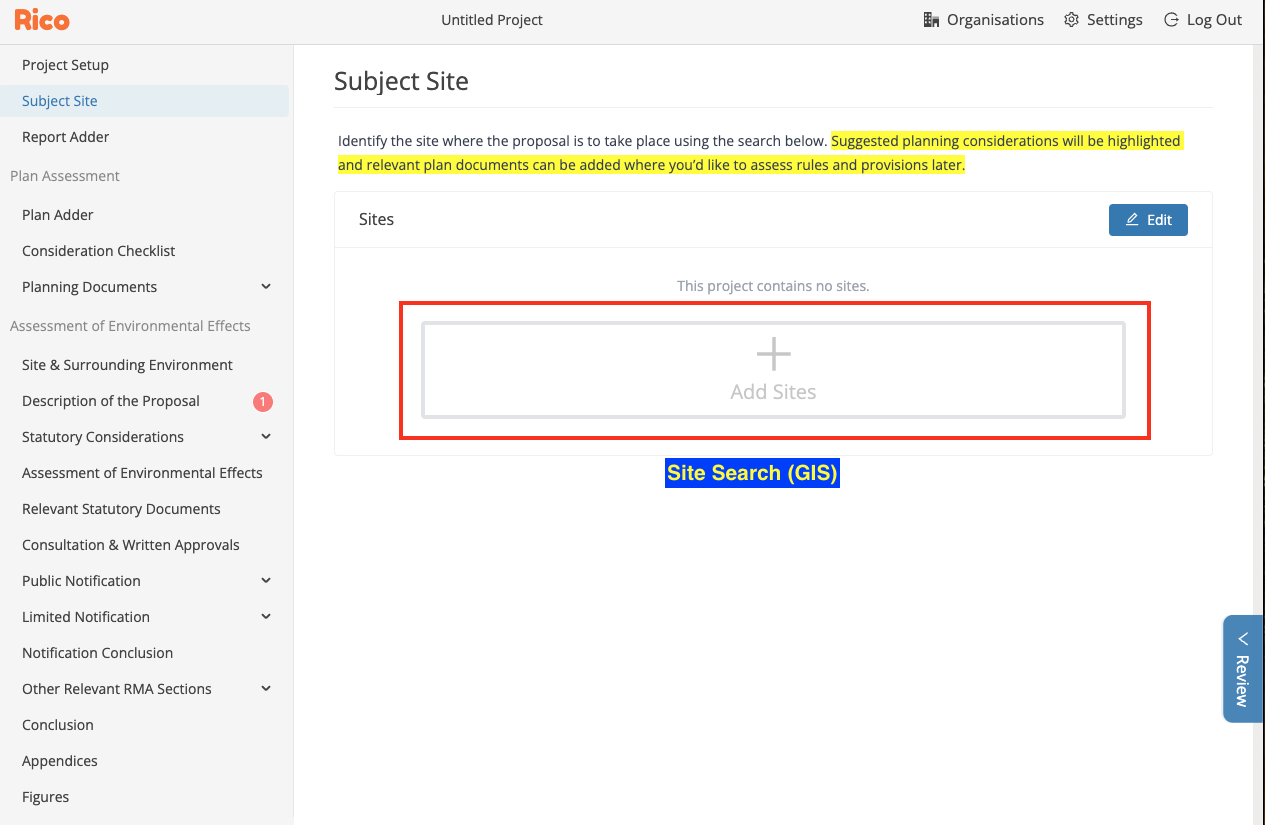.png)
Function
-
Pulls GIS data into site tables and generates map images.
-
Flags considerations and relevant plan documents.
Configuration Considerations
-
Focus on layers that add material value to assessments.
-
GIS images are grouped by topic (e.g., natural features, heritage).
-
Legends can be simplified or removed for complex datasets.
-
Abbreviations can be used in legends if needed, with full names in captions.
What to Provide for Changes
-
List of GIS layers.
-
Table row (Zone, Overlay, Precinct, Controls, Designations, Other) or GIS image each layer should appear in.
Checklists
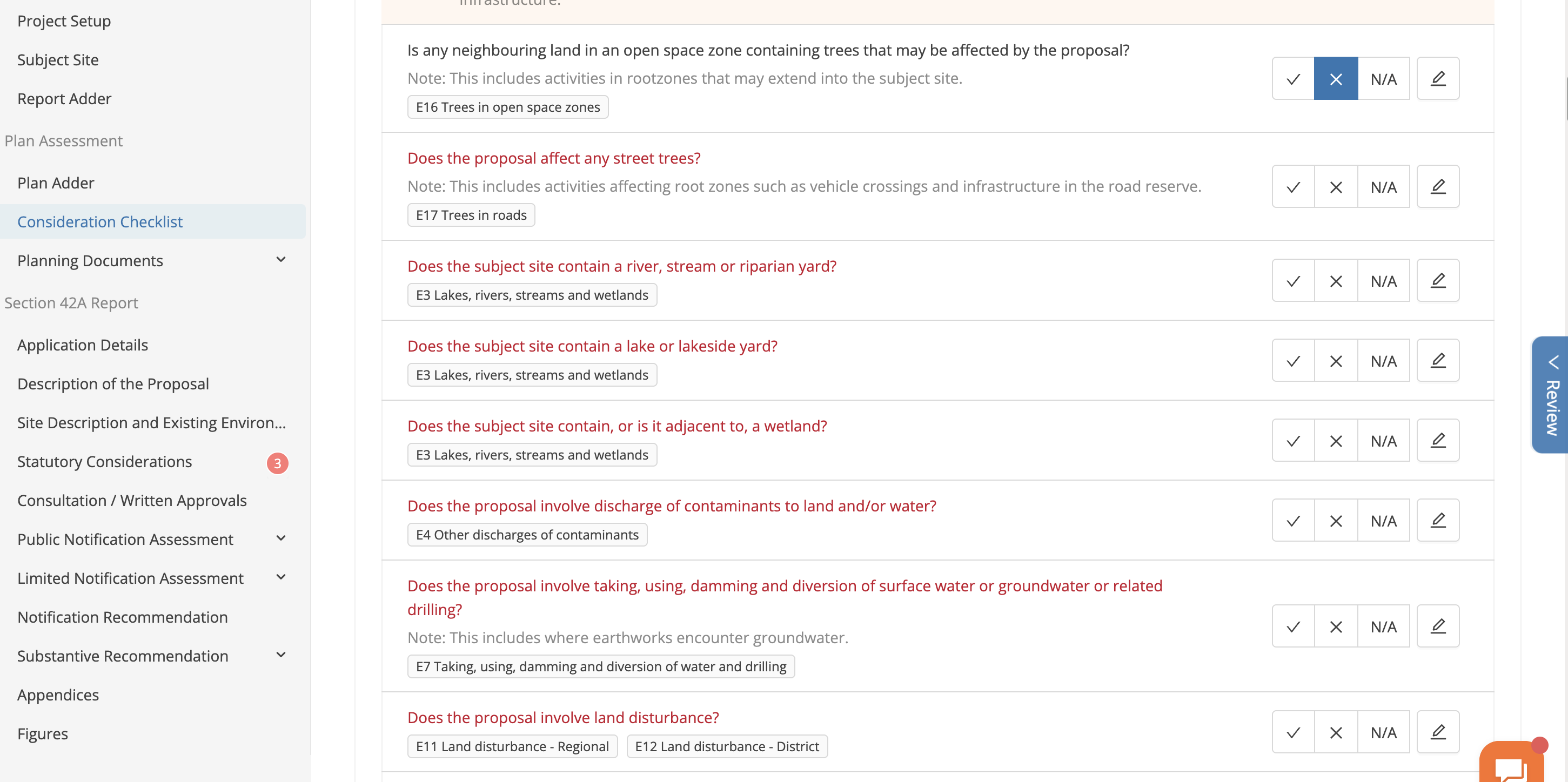
Function
-
Present questions to detect relevant considerations.
-
Trigger associated plan documents and assessment steps.
Configuration Considerations
-
Questions must be clear, objective, and detectable.
-
Can be grouped by topic or consent type.
-
Typically, checklist responses are structured so triggered considerations always occur on "Yes" or "No" to simplify user experience.
What to Provide for Changes
-
Checklist questions.
-
Associated consideration names and descriptions.
-
Any conditional logic (e.g., show consideration X if answer is "Yes").
Plan Assessment (Rules and Provisions)
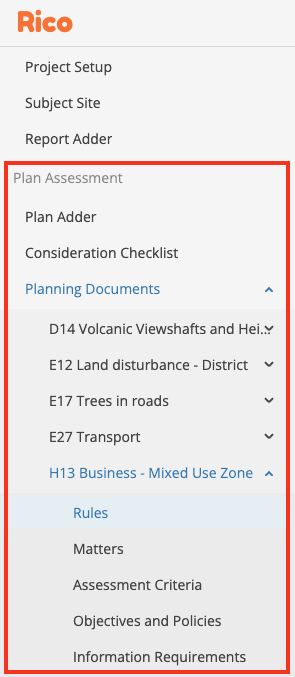
Function
-
Records compliance assessments against plan rules.
-
Consolidates relevant objectives, policies, and matters for consideration.
Configuration Considerations
-
Content and structure of rules/provisions are generally handled by Rico.
-
Use checklists to detect high-level considerations; use plan assessment for detailed assessments.
-
Some headings from plan documents may be omitted where appropriate.
What to Provide for Changes
-
New plan documents (if any).
-
Guidance on key rules, provisions, or important content from plan documents.
Qualitative Assessment Functions
Workflow Instructions
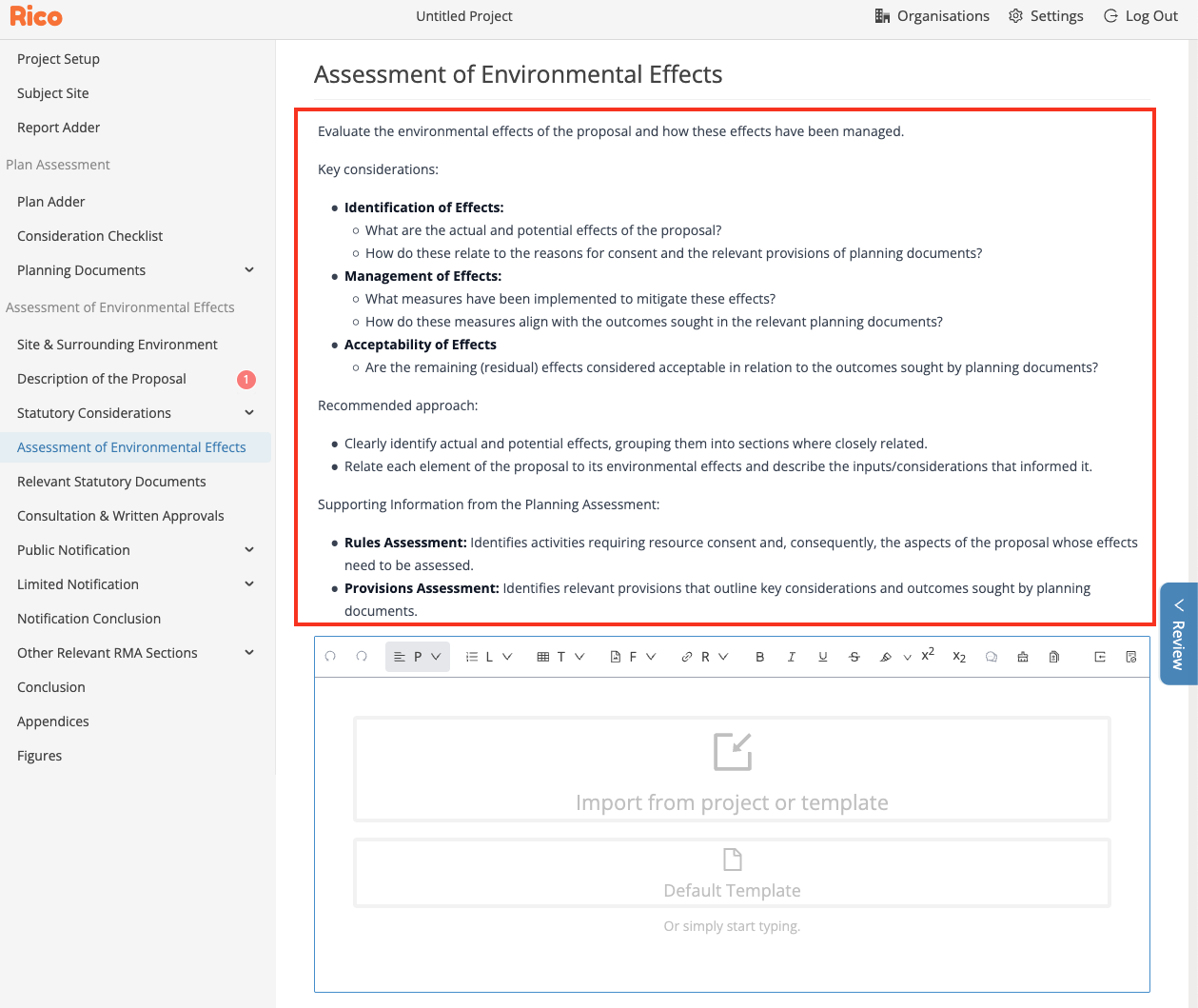
Function
-
Provide aims, key considerations, and guidance at each workflow step.
Configuration Considerations
-
Instructions should be concise, practical, and clearly define aims and approach.
What to Provide for Changes
-
Clear text for aims, key considerations, and recommended approach for each step.
Templated Responses
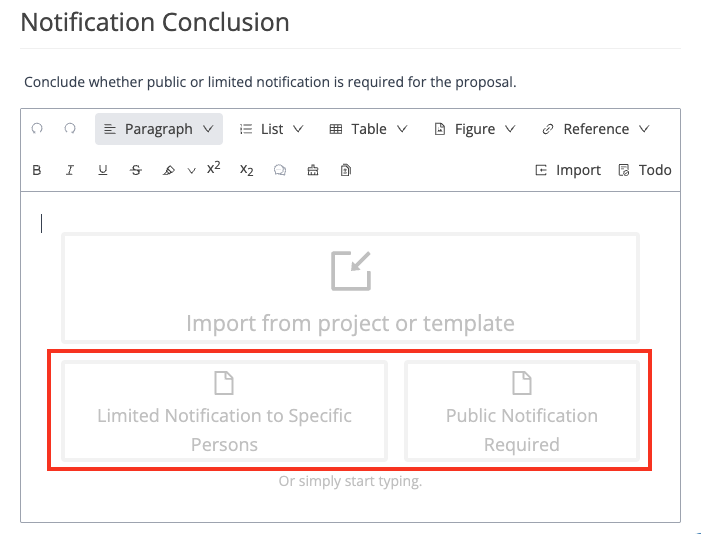
Function
-
Provide pre-written text options that users can insert into their assessments.
Configuration Considerations
-
Should act as a flexible starting point.
-
May include instructions for inserting references (e.g., site information) using "/" or "@" commands.
What to Provide for Changes
-
Template owners can edit responses directly in Rico.
-
Contact Rico for additional assistance if required.
Reports
Structure
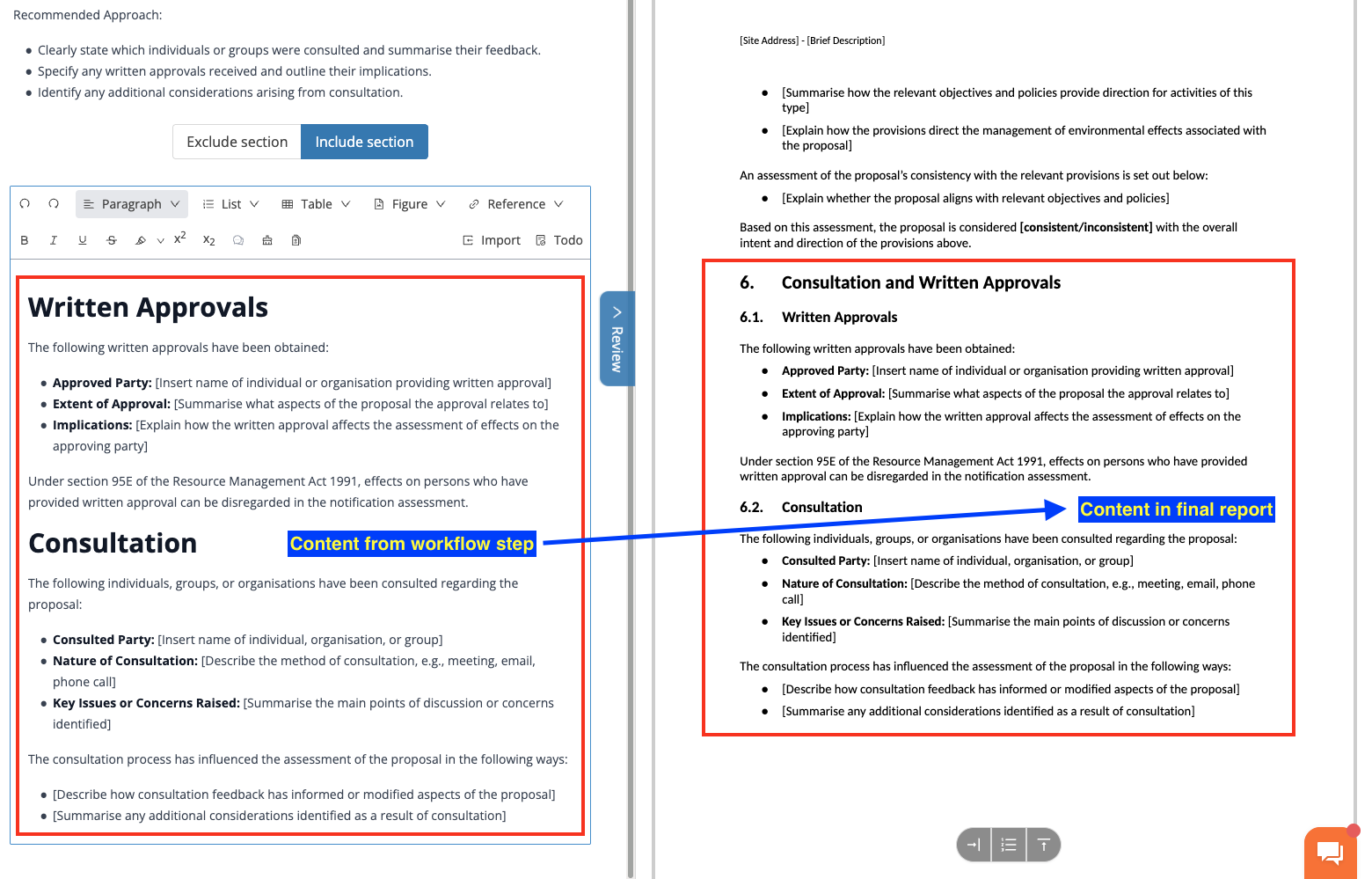
Function
-
Defines how content from workflow steps is assembled into the final report.
-
Controls section headings and overall document structure.
Configuration Considerations
-
Report structure should align with workflow steps unless there is a good reason to deviate.
-
Changes affect all reports generated after the update.
What to Provide for Changes
-
Updated report section order.
-
Changes to headings.
-
Mapping of workflow steps to new sections (if applicable).
Custom Components
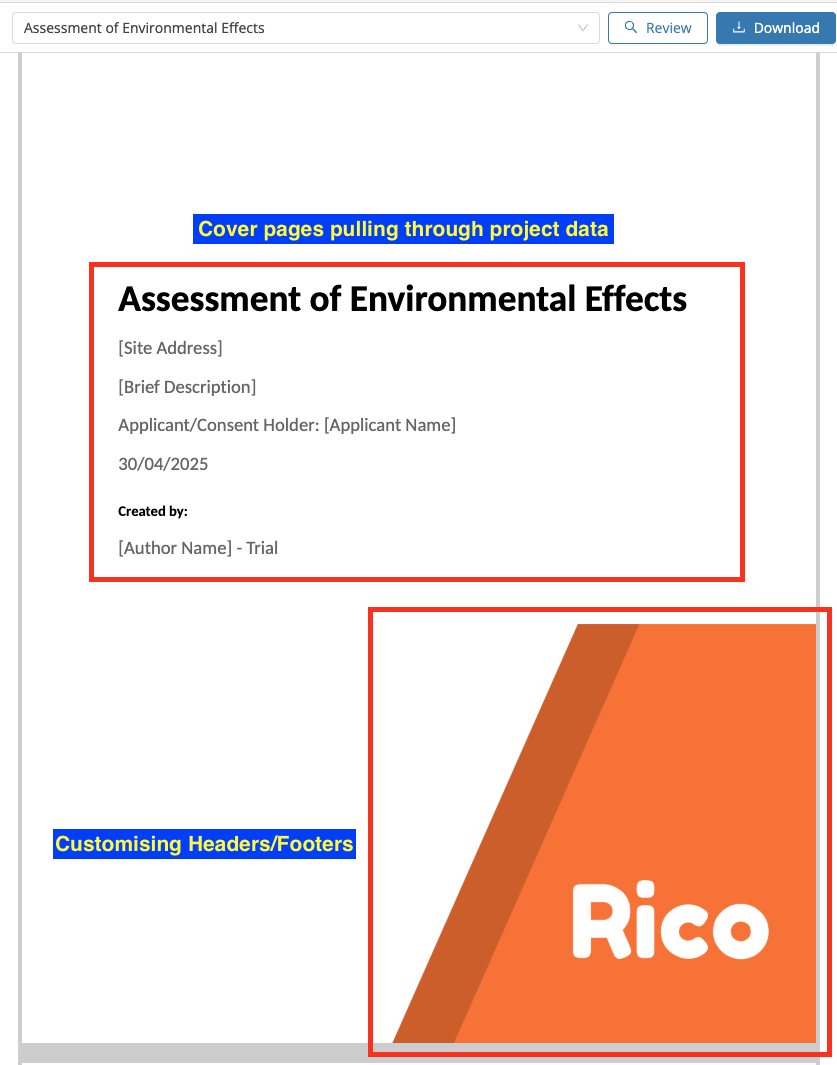
Function
-
Adds specialised elements to reports (e.g., cover pages, tables, appendix sections).
Configuration Considerations
-
Custom components are fixed — users cannot edit them in Rico.
-
Prefer editable workflow text fields where possible for greater user flexibility.
-
Custom components can dynamically pull project or assessment data.
What to Provide for Changes
-
Description of desired component.
-
Example layout or Word document mockup.
Output Styling
Function
-
Controls formatting for exported Word documents (fonts, heading styles, numbering, spacing).
Configuration Considerations
-
Central styling is consistent across reports.
-
Styling changes should be carefully considered to avoid unintended impacts.
-
Focus on achieving a professional, consistent look — avoid replicating inconsistencies from old documents.
What to Provide for Changes
-
Request an Output Styling Sheet from Rico.
-
Make tracked changes to highlight required formatting updates.